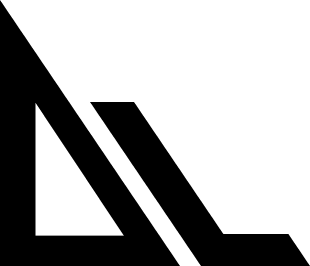This reference covers all available commands and hotkeys in Slate CLI, with interaction commands prioritized for quick access.
Quick Reference
- Essential Shortcuts
- All Shortcuts
Agent Interaction
Agent Interaction
1
Ctrl+G
Cycle agent modes - Toggle between normal, smart, and extended modes
2
Ctrl+X
Open external editor - Compose long prompts in your preferred editor
3
Ctrl+T
Show/hide todo list - Display or hide the current task list
4
Ctrl+C
Cancel/Exit - Cancel current operation or exit the application
Shell Mode
Shell Mode
1
!
Enter shell mode - Type
! to enter bash command mode2
Ctrl+R
Reverse search - Search through command history (in shell mode)
3
↑/↓ arrows
Navigate history - Browse through previous commands
4
Tab
Autocomplete - Complete commands and file paths
Display Controls
Display Controls
1
Ctrl+S
Expand/collapse output - Show more lines or collapse content
2
Ctrl+B
Show/hide shell output - Toggle visibility of terminal output
3
Ctrl+W
Close tab - Close current worktree tab (when tabs are visible)
Slash Commands
All commands start with
/ and support autocomplete with TabCore Commands
Workspace Management
/workspace - Manage workspace directories
/workspace - Manage workspace directories
/add-dir - Quick workspace addition
/add-dir - Quick workspace addition
/private - Privacy mode control
/private - Privacy mode control
Worktree Commands
Worktree commands are only available when the worktree feature is enabled
1
/worktree new [branch-name]
Create a new session in a git worktree
2
/worktree select
Open a dialog to select and switch to a different worktree session
3
/worktree remove <session-id>
Remove a worktree session and clean up associated files
4
/worktree exit
Navigate back to the git root directory from a worktree
5
/worktree setup
Create a script to set up new git worktrees with proper configuration
6
/worktree merge
Merge worktree changes back into the main branch
7
/worktree show/hide
Toggle visibility of worktree tabs in the UI
Theme Commands
System Commands
Authentication & Account
Authentication & Account
1
/auth
Login to your Slate account
2
/logout
Logout from your current account
Application Management
Application Management
1
/version
Check the current version of Slate CLI
2
/self-update
Update Slate CLI to the latest version
May require sudo permissions:
sudo npm i -g @randomlabs/slatecli3
/bug
Submit a bug report with system information
4
/quit
Exit the application gracefully
Shell Mode
Type
! at the beginning of a line to enter shell mode for direct command executionShell Mode Features
Command Execution
- Run any shell command directly
- Commands execute in the current workspace
- Output is captured and displayed
- Exit codes are reported
History & Completion
- Full command history with ↑/↓ arrows
- Reverse search with Ctrl+R
- Tab completion for commands and paths
- Persistent history across sessions
Common Shell Operations
Special Key Combinations
- Dialog Controls
- Paste Mode
| Key | Action |
|---|---|
| Enter | Confirm/Select |
| Escape | Cancel/Close |
| Ctrl+C | Force close/Cancel |
| ↑/↓ | Navigate options |
| Tab | Move to next field |
Tips & Tricks
Efficient Navigation
Efficient Navigation
Productivity Shortcuts
Productivity Shortcuts
- Ctrl+X opens your system’s default editor for composing complex prompts
- Ctrl+T provides quick access to your todo list without interrupting workflow
- Use
/workspace add .to quickly add the current directory - Chain shell commands with
!command1 && command2
Advanced Usage
Advanced Usage
- Combine
/diffwith shell mode to review changes before committing - Use
/private onbefore working with sensitive information - Create worktree aliases in your shell for frequently used branches
- Theme switching persists across sessions
Exit Codes
Understanding exit codes helps diagnose issues when commands fail
| Code | Description |
|---|---|
| 0 | Success |
| 1 | General error or invalid usage |
| 2 | Misuse of shell command |
| 126 | Command found but not executable |
| 127 | Command not found |
| 128 | Invalid exit argument |
| 130 | User interrupted (Ctrl+C) |