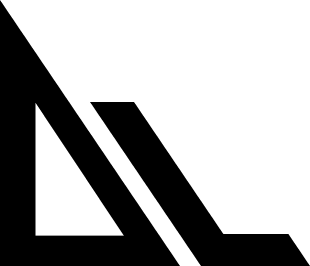Core Concepts
Slate runs on agents. An Agent in slate is a combination of a model, its prompts, the available tools, and the control flow. Slate offers 3 different agents:Normal: Best for most day to day tasks. Quick, reliable, and interactive. Junior engineer.Smart: Uses a larger model than normal. Best for solving problems, debugging, and more confusing context.Extended: Uses a reasoning model for extended use, not as intelligent as Smart, but can handle a larger variety of context.
Frequently used features
Switching Agents
Pressingtab will switch the currently active agent and will rotate through normal, smart, and extended.
Switching Sessions
Use/sessions to switch between existing sessions:
Session Selection Process
- Type
/sessionsand press Enter - Use ↑/↓ arrows to navigate available sessions
Cancellation
Esc
Cancels the current agent step, current input or closes dialogs.
Ctrl+C
Hard interrupt - Stops the cli.
You will lose the session if you force kill
Permissions
Slate has permission modes. There are three modes to select from:Default: requires explicit permission for both file editing and shell commandsAuto-accept: auto accepts edits, but requires permission for shell commandsYolo: auto accepts all changes
shift+tab will rotate through the modes
To see which mode you’re in, you can look at the bottom status bar in the cli:
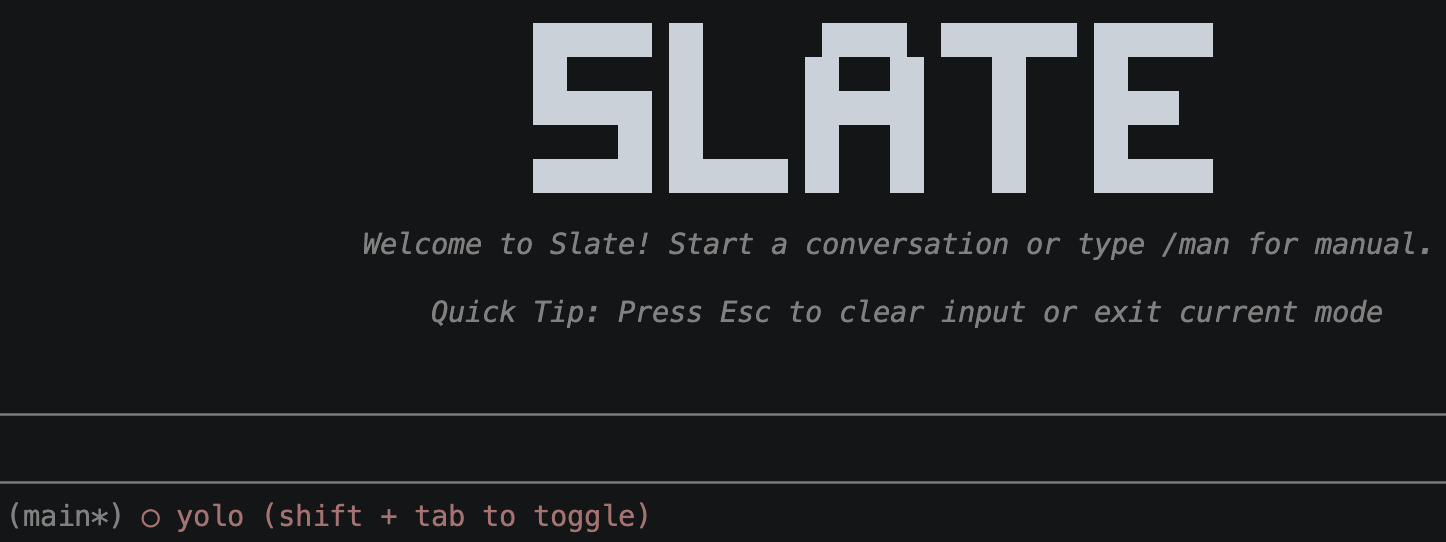
Be careful when using
yolo mode, especially when performing database operations.Multi-line Messages
Use Ctrl+Enter or Option/Alt+Enter to insert newlines:Shell Command input
Execute shell commands directly with!:
Context Management
Adding Context
Adding Context
**Use
@filename references:Workspace Directories
Workspace Directories
Add directories to expand agent’s context:
Clearing Context
Clearing Context
Start fresh when switching tasks:
Long Prompts
Press Ctrl+X to open your external editor for composing complex prompts:1
Press Ctrl+X
Opens your system’s default editor
2
Write your prompt
Compose your detailed message in the editor
3
Save and close
The content automatically returns to Slate
This will not work if your permissions do not allow access to
tmp or var as this command uses a temp file for your default text editor